Hi mate, This is Sharath. I’m working as a SAP Basis Hana Consultant. So, I have some good knowledge and experience on SAP Application servers from ERP 6.0 to S/4 Hana. Including some data bases like Hana 1.0,2.0, Sybase & Oracle etc. Here, in this Article, I would like to explain, in how many ways we can check & analyze, if an sap instance is not getting start.
There are many root causes for that. That may be
- Sap buffer memory allocation issue.
- Shared memory allocation issue.
- Dispatcher work process is in struct/hang state
- May be port issue, etc.
Let me start with above one by one reason first, then will go ahead all other possibilities.
Root causes and analysis – SAP instance:
-
Memory Allocation issues :
If your maintaining the system sizing & files system properly as per standard sap guides & as per business process requirement. After that system will allocate some types buffer memories as default min values. But some times, as per system installation working process, the work processes had some more additional requires the shared segments or increment/decrements of abap buffer sizes.In this case, we can check the analysis by executing below sappfpar command with <SID>adm user at OS level.
>/usr/sap/<SID>/SYS/exe/run/sappfpar check pf=/usr/sap/<SID>/SYS/exe/run/<profile_name> nr=<instance nuber> name=<SID> | more
Here, profile name should like “<SID>_D<instance no>_Hostname“.
After executing the command, you will get the all buffer memory allocation report & requirement with errors & warnings. As per requirement change the profile parameters values & confirm by re-executing the same. -
Dispatcher is stopped :
Most of the time sap instance is not getting boot because of the respective dispatcher is not in running state. We can easily check & confirm with the below command.
> sapcontrol -nr <instance number> -function GetProcessList
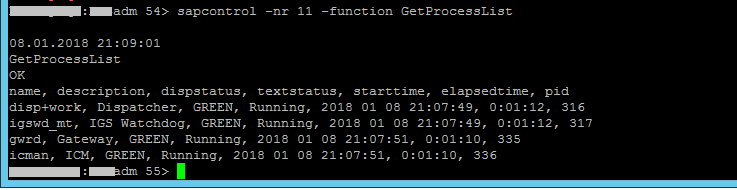
In cause, if suppose the network issue has occurred, then respective all services will down in the server. Then if you try to start the instance services manually, It could not be start & the dispatcher is in stopped state with Gray rather than GREEN & running status. Solution : Find out the stopped work processes id’s (pid) by executing above command once again. Then kill that all work process manually.
> kill -9 <WP ID>
Then start the sap_instance again and also check the dispatcher status. -
Gateway/Dispatcher Ports issue :
Some times both instances ASCS, PASS are started but respective Dispatcher is not in running status. Because while booting, the respective gateway/dispatcher ports 33<nn>, 32<nn> are not in free with in the server. Those ports are already established in that server. So, you need find out & kill them manually by using below commands.
> fuser port/tcp or >netstat -nap | grep 33/32 : to find listening ports>fuser -k port/tcp : to kill the listening port.
Otherwise simple reboot the application server. - Once the Database is up and running, then it should be connect through the <SID>adm user from Application server. You can cross verify it by using below command. Here, R3trans should be finished with ‘0000’.
#sidadm> R3trans -d

If not, it may cause due to the dispatcher & gateway not working, you can cross verify from Step 2 again. You can also check the trans.log as like below,
>su – <sid>adm
>cat trans.log
Buffer instance IPC cleanup process :
You can cleanup the ipc buffer by executing the below commands at instance level.
- Switch to <sid>adm user then run the below command
- cleanipc <instance no> remove
OR - cleanipc all remove
Note : Still if you face any issue, please check the below log files, which are exist under the instance work directory. Take the action accordingly.
dev_disp
dev_icm
dev_rd
dev_w0, dev_w1 …
Thanks!
“If you like this Article, share to your buddies & hit me with FB like button. If you have any query, let me know as a comment below”